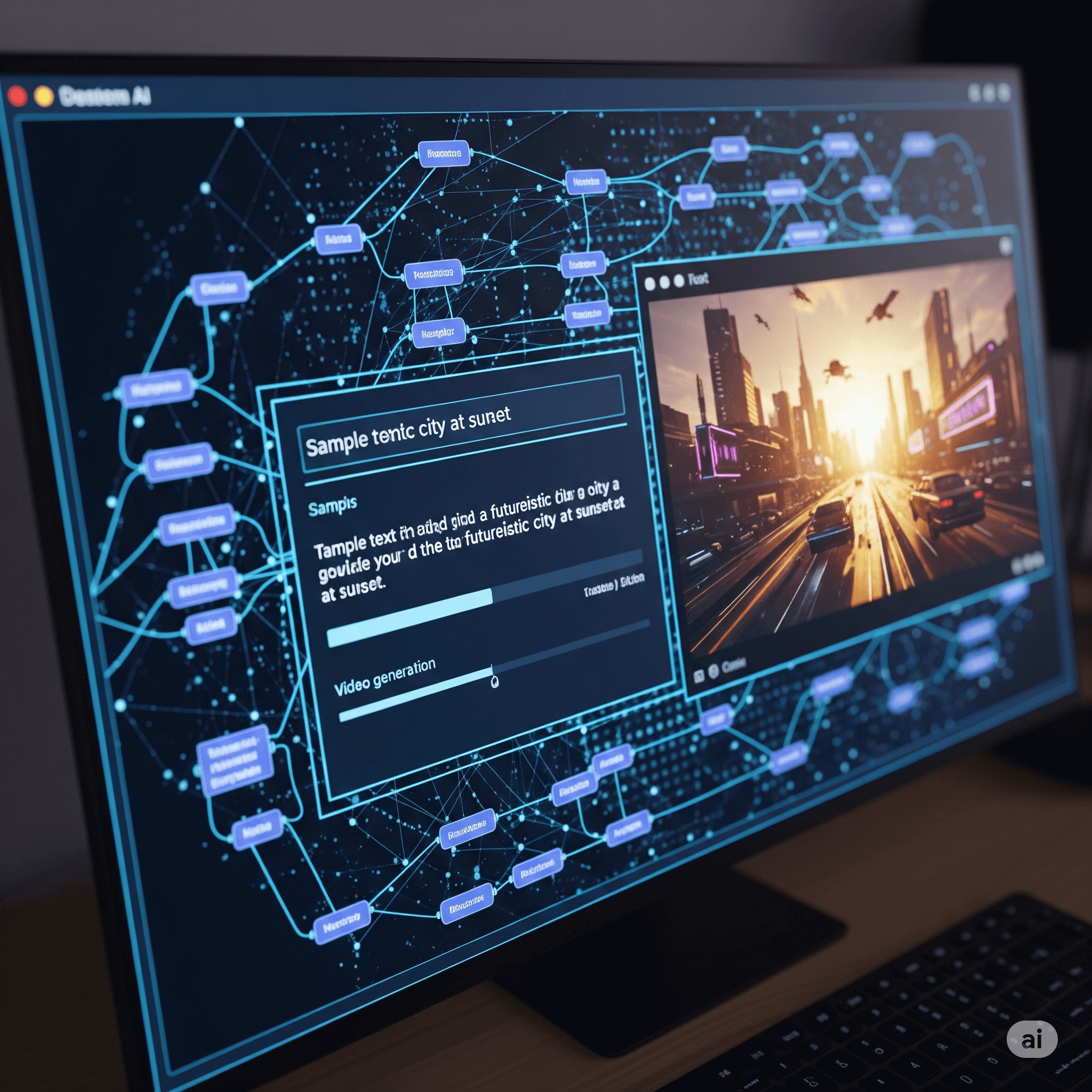If you also want to create such amazing videos using AI, then make sure to Read till the end. Today, I’ll be talking about an incredible AI tool where all you need to do is enter some text, and based on that text, the AI will generate a complete video for you.
The quality of the videos created using this tool is so impressive that, among all the AI tools I’ve used so far, I would definitely rank this one at the top. The name of this tool is Pixverse — you can also see the name on your screen.
It’s super easy to use, and the best part is — you can use it for free!
🖥️ How to Use Pixverse AI
Let’s head over to the computer screen to see how it works.
-
First, open google.com and search for “Pixverse AI.”
-
Click on the official website from the results. You’ll be taken to the homepage.
-
The homepage itself shows beautifully animated videos in the background — and they keep changing!
-
You’ll see various examples and features listed like:
-
Text to Video
-
Image to Video
-
Character to Video
-
This means, even if you just upload an image or write a simple prompt, this AI can convert that into a proper video!
🔐 Signing In and Exploring Pixverse
To use the tool, you’ll need to log in first. Click on “Try Pixverse” — it will take you to the login page. You can use your Gmail to sign in.
Once logged in, you’ll find some amazing video examples that others have created. For example:
-
A spider-themed character with wings,
-
A woman riding a dragon-like creature,
-
A half-human half-tiger character,
-
And even a beautiful Krishna-inspired scene!
All of these are examples of what this AI tool is capable of.
🎥 Generating Your Own Video
Now let me show you how to create a video using Pixverse:
-
I copied a prompt from the Lexica.art website.
-
I pasted it into Pixverse.
-
Clicked on “Create” — and the tool began working.
It showed: “Your video is in queue. Calculating queue time…”
Since I’m using the free version, it took a little time — but that’s okay. After a short wait, the video was generated!
🔍 Final Result & Honest Feedback
Here’s the final result. While the video doesn’t have audio, visually it looks great. I would give it 7 to 8 out of 10.
The only area for improvement is the motion smoothness, but overall, it looks impressive!
I had also created another video of a girl earlier using Lexica prompts — and the result was one of the best AI-generated videos I’ve ever seen!
💰 Pixverse Pricing Explained
On the right-hand side, you’ll see your credits — these are what you use to generate videos.
Basic Plan:
-
Free to start.
-
100 credits initially.
-
30 new credits daily.
-
You can create about 2 videos daily with this.
Paid Plans:
-
$12/month: 6,000 credits
-
$24/month: 12,000 credits
-
$48/month: 15,000 credits
These plans are suitable for content creators who need frequent video generation.
For casual users, the free Basic plan is more than enough.
✅ Final Thoughts
So friends, that’s Pixverse AI! Using this tool, you can turn your ideas into stunning videos in just a few minutes using nothing but text.
I hope you found this guide helpful.
If you have any questions, feedback, or confusion, feel free to comment below.